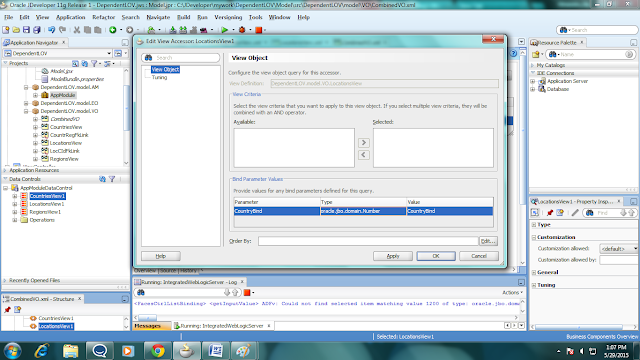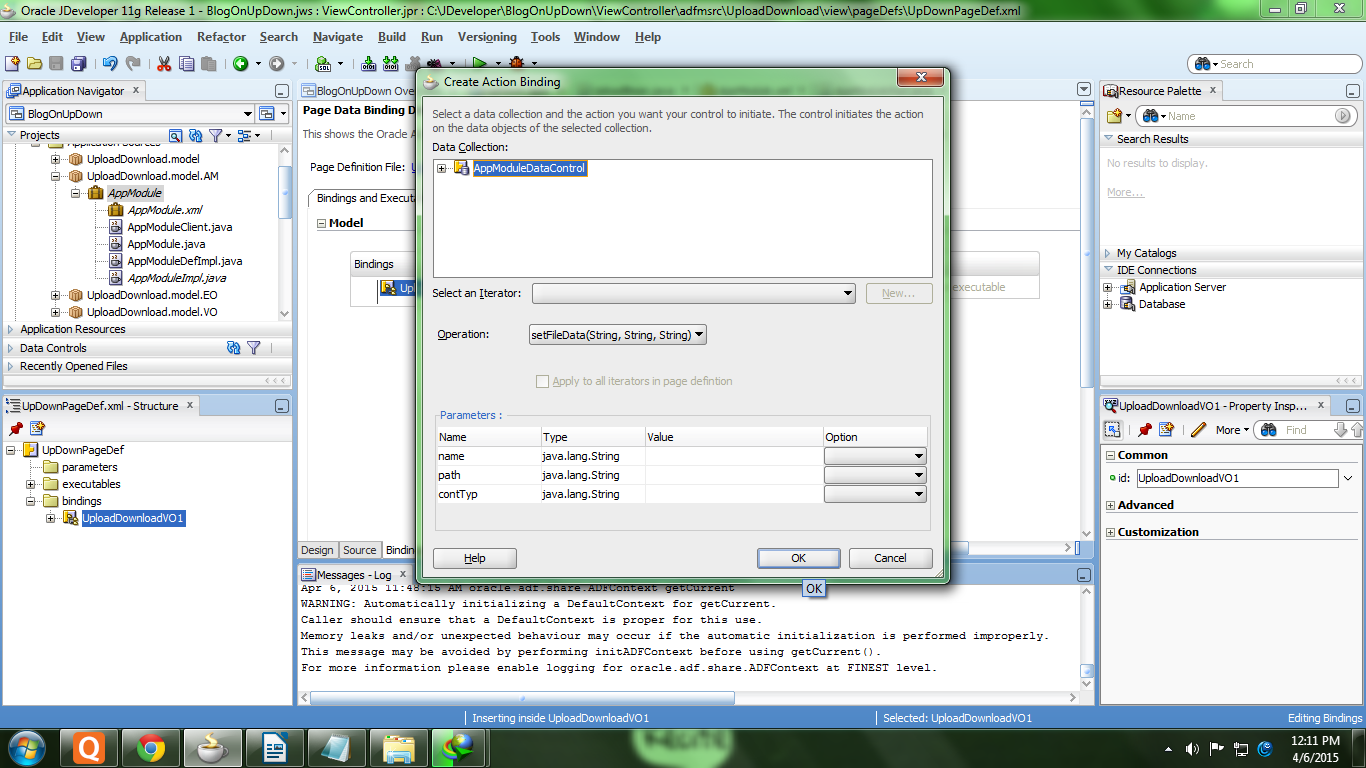Hello Guys,
In this blog i am going to show you how to use image slider in ADF application.In a portal application it is very common to have an image slider that can slide image automatically or manually from one to another.The image slider transition is implemented by JQuery. I will not focus anything on JQuery as there are many third party JQuery plugin out there for such image sliding effect. The Basic purpose of this post is to use Slider on my ADF application. To implement this, you should have some basic knowledge on ADF skinning, JavaScript and UI development.
Here is the link to download some files(CSS & JQuery) that are used in this application.
- Firstly create a task flow, as it would be preety easy to wrap all the slider related resources in one task flow.
- Drop a view and create a jsff page.
- Now, drop af:resources in the pages as,
- Drop a af:panelGroupLayout and paste the html code inside this as,
- Now,create a jspx page and drop this af:panelGroppLayout on this and drop task flow in this layout.
- Now run jspx page and you will get the desirable output.
- Here is the link to download the sample application Slider.